Another Wifi Troubleshooting
If you have some old PCs that don't have any wireless network card, you are always thinking about buying one and upgrading them. However, when you plug in the wireless adapter into a Windows XP SP2 PC which somehow never had any wifi device installed before, and let the system automatically (or rather manually from a driver CD) install the driver for it, it may still end up with nothing wireless network detected but a message from the "wireless network connection" window saying that Windows XP can not configure the wireless connections for your computer because the "Wireless Zero Configuration" service is not activated, and recommend you to refer to the "Microsoft Knowledge Base" article 8XXXXXX on the internet.
So here is the "knowledge" Microsoft is trying to "hide" from us (-:
This behavior (the situation described above) occurs for several reasons. Some computer and hardware manufacturers provide their own configuration software that replaces the Wireless Zero Configuration service that is provided in Windows. In that case, you must use the software that is provided by the manufacturer to configure your wireless network. If you want to use the Wireless Network Setup Wizard or the View Available Wireless Networks feature to configure your wireless device, see the documentation that came with your computer or with your wireless network card. Use this documentation to determine whether you can use the Wireless Zero Configuration service to configure your wireless network. Sometimes, you cannot use the Windows functionality.
If your computer or your wireless network adapter did not come with its own wireless network software, follow these steps:
1. Click Start, click Run, type ncpa.cpl, and then click OK.
2. Click Network Connections.
3. In Network Connections, click to select your wireless connection, and then click Change settings of this connection.
4. On the Wireless Networks tab, click to select the Use Windows to configure my wireless network settings check box.
To start the Wireless Zero Configuration service, follow these steps:
1. Click Start, click Run, type %SystemRoot%\system32\services.msc /s, and then click OK.
2. Double-click Wireless Zero Configuration.
3. In the Startup type list, click Automatic, and then click Apply.
4. In the Service status area, click Start, and then click OK.
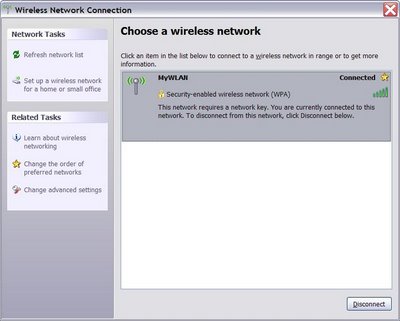
After the Windows service is activated, the nearby wireless networks should now become detectable and the PC with the wireless network card should now be able to be properly connected.
If there are some basic security settings enabled on the wireless network, before you try to connect your PC, don't forget to add the MAC address of the card to the Access Point/wireless router's Access Control allowed list in its firmware, and tune down the encryption mode from "WPA(TKIP)/WPA2(AES)" to "WEP" or Mixed Mode if you are using an IEEE 802.11b rather than a g card which may not support the enhanced security protocol.
So here is the "knowledge" Microsoft is trying to "hide" from us (-:
This behavior (the situation described above) occurs for several reasons. Some computer and hardware manufacturers provide their own configuration software that replaces the Wireless Zero Configuration service that is provided in Windows. In that case, you must use the software that is provided by the manufacturer to configure your wireless network. If you want to use the Wireless Network Setup Wizard or the View Available Wireless Networks feature to configure your wireless device, see the documentation that came with your computer or with your wireless network card. Use this documentation to determine whether you can use the Wireless Zero Configuration service to configure your wireless network. Sometimes, you cannot use the Windows functionality.
If your computer or your wireless network adapter did not come with its own wireless network software, follow these steps:
1. Click Start, click Run, type ncpa.cpl, and then click OK.
2. Click Network Connections.
3. In Network Connections, click to select your wireless connection, and then click Change settings of this connection.
4. On the Wireless Networks tab, click to select the Use Windows to configure my wireless network settings check box.
To start the Wireless Zero Configuration service, follow these steps:
1. Click Start, click Run, type %SystemRoot%\system32\services.msc /s, and then click OK.
2. Double-click Wireless Zero Configuration.
3. In the Startup type list, click Automatic, and then click Apply.
4. In the Service status area, click Start, and then click OK.
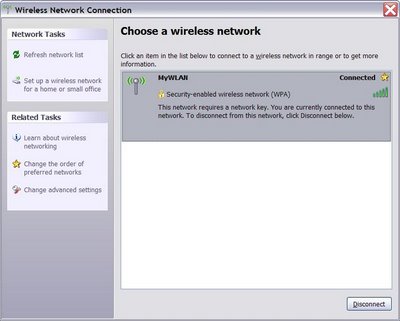
After the Windows service is activated, the nearby wireless networks should now become detectable and the PC with the wireless network card should now be able to be properly connected.
If there are some basic security settings enabled on the wireless network, before you try to connect your PC, don't forget to add the MAC address of the card to the Access Point/wireless router's Access Control allowed list in its firmware, and tune down the encryption mode from "WPA(TKIP)/WPA2(AES)" to "WEP" or Mixed Mode if you are using an IEEE 802.11b rather than a g card which may not support the enhanced security protocol.





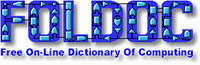




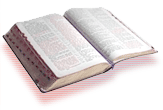




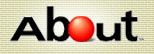





















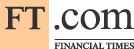






0 Comments:
Post a Comment
<< Home